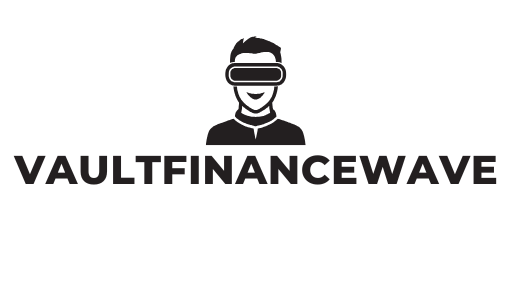Table of Contents
ToggleIn the chaotic world of digital files, Google Docs can feel like a wild jungle. It’s easy to lose track of important documents amidst a sea of endless folders and scattered files. But fear not! With a little organization magic, anyone can transform their Google Docs into a well-oiled machine.
Understanding Google Docs File Organization
Organizing files in Google Docs enhances productivity and reduces frustration. Familiarity with folders and naming conventions streamlines access to documents. Creating folders allows users to categorize files by project, topic, or date.
Using clear and descriptive names for documents ensures immediate identification. Utilizing keywords in titles improves searchability within Google Drive. Regularly archiving old files keeps the workspace uncluttered, making it easier to find current documents.
Collaborative functions in Google Docs support file organization across teams. Setting shared folders for group projects allows collective access while maintaining organization. Users can color code folders for quick visual reference, boosting efficiency.
An organized file structure minimizes time spent searching for documents, allowing for a focus on work. Regular reviews of folder contents identify unnecessary files, prompting deletions or relocations. Adopting a consistent organizational method across devices ensures easy access from anywhere.
Using the “Star” feature highlights important documents, providing quick retrieval options. Integrating third-party tools assists in managing extensive file libraries, offering additional functionalities. Understanding these strategies promotes a more systematic approach to file management in Google Docs.
Creating Folders for Files
Organizing files effectively requires the creation of folders within Google Docs. This step simplifies document retrieval and enhances overall productivity.
Steps to Create a New Folder
- Open Google Drive and locate the “+ New” button on the left sidebar.
- Click on the “+ New” button, then select “Folder” from the dropdown menu.
- Name the folder with clear, descriptive text that reflects its contents.
- Click “Create” to finalize the folder creation.
- Organize files by dragging documents into the appropriate folder.
Following these steps creates a streamlined approach to managing files.
Best Practices for Folder Naming
- Use specific keywords relevant to the folder’s content to improve searchability.
- Keep names concise, making it easier to read and understand at a glance.
- Incorporate dates, if applicable, to help identify documents chronologically.
- Avoid vague terms that do not convey the folder’s purpose, enhancing clarity.
- Create consistent naming conventions across folders for improved organization.
Adopting these best practices simplifies document management and provides quicker access to essential files.
Utilizing the Star Feature
The “Star” feature in Google Docs allows users to highlight important files for quick access. Prioritization of crucial documents enhances efficiency and reduces search time.
Benefits of Starring Important Files
Starring important files provides immediate visibility for frequently accessed documents. Quick retrieval saves time during urgent projects. Prioritized items can be easily located in the “Starred” section, eliminating the need to sift through countless folders. Significant files, such as ongoing project documents or essential reports, gain prominence in the organizational system. This feature also streamlines collaborative efforts, enabling team members to find important information swiftly. By marking key files, efficiency in workflow increases, allowing users to focus on their tasks with less distraction.
How to Star and Unstar Files
Starring files in Google Docs is straightforward. While viewing a document, click on the star icon located at the top of the interface. This action immediately adds the file to the “Starred” section. Unstarred files can be easily retracted by clicking the star icon again. After starring a file, users can navigate to “My Drive” and select “Starred” on the left menu to view all starred documents together. Managing starred files helps maintain an organized workspace and ensures quick access to vital information whenever necessary.
Using File Descriptions and Comments
Enhancing organization in Google Docs involves effectively using file descriptions and comments. These features provide additional context and facilitate better collaboration.
Adding Descriptions to Your Files
Descriptions add valuable context to documents. Users can input summaries or key details that clarify the file’s purpose. This feature aids in quick identification when searching through numerous files. Incorporating relevant keywords ensures that the file appears in search results. Adding descriptions also reduces the likelihood of confusion between similar documents. Descriptions help prioritize important files and streamline workflows.
Commenting for Collaboration and Clarity
Comments contribute greatly to collaboration within Google Docs. Team members can leave feedback or ask questions directly on the document, keeping discussions organized. Each comment can address specific sections or ideas, enhancing clarity in communication. Users can resolve or delete comments once addressed, ensuring an uncluttered document. Effective commenting cultivates a collaborative environment, allowing ideas to flow seamlessly. These interactions foster teamwork and keep everyone informed about important updates or changes.
Sharing and Permissions Management
Sharing and managing permissions are crucial for effective collaboration in Google Docs. Users can control who accesses their files, ensuring that only authorized individuals can view, comment, or edit documents.
Setting Up File Sharing Options
To set up file sharing options, open the document and click the “Share” button. A dialog box appears, prompting users to enter the email addresses of team members they wish to share the file with. Options for link sharing also exist, allowing users to generate a sharing link. They can select whether others can view, comment, or edit the document based on project needs. Each selection enhances collaboration, promoting teamwork while maintaining control over document integrity.
Managing Permissions Effectively
Effectively managing permissions starts with understanding the different access levels within Google Docs. Editors can modify content, while commenters provide feedback without altering the document itself. Viewers access files only for reading. Users should review permissions regularly, adjusting them as team members change roles within projects. Restricting edit access for documents shared broadly ensures that sensitive information remains secure. Regular updates to permission settings help maintain clear communication and foster an organized workflow.
Organizing files in Google Docs transforms a chaotic digital workspace into a streamlined environment. By implementing effective strategies like using folders and clear naming conventions, users can significantly enhance their productivity. Regularly archiving old files and utilizing the “Star” feature ensures that important documents remain easily accessible.
Collaboration becomes smoother when team members can quickly locate files and understand their context through descriptions and comments. Managing permissions effectively further supports organized workflows. With these practices in place, users can focus on what truly matters—completing their projects efficiently and collaboratively. Embracing these organizational techniques will lead to a more efficient and less stressful experience in Google Docs.