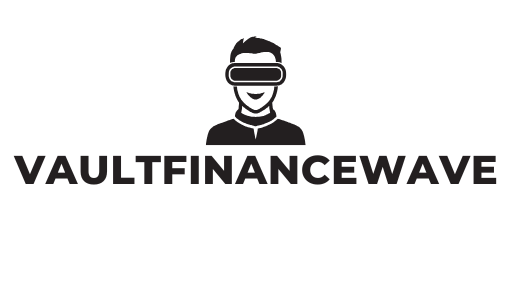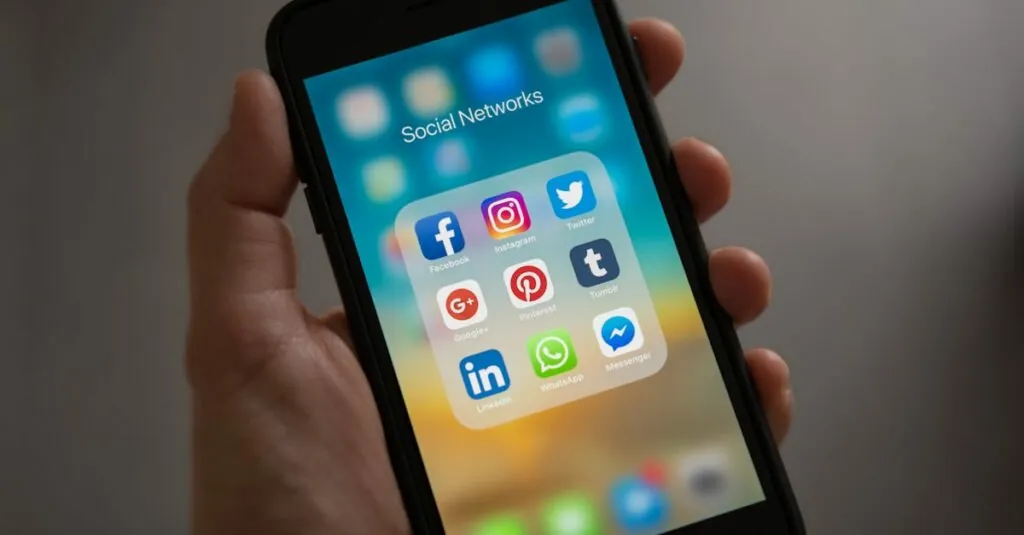Table of Contents
ToggleIn the digital world, few things are as frustrating as accidentally hitting the wrong key and watching your carefully crafted document morph into a chaotic mess. Whether it’s a misplaced paragraph or a rogue typo that feels like it’s mocking you, Google Docs has your back. It’s like having a superhero sidekick that swoops in to save the day when your document goes awry.
Overview of Google Docs Versions
Google Docs features a robust version history, enabling users to track and manage document changes efficiently. With this tool, restoring previous versions becomes straightforward.
What Is Version History?
Version history refers to the comprehensive record of changes made within a Google Docs file. Users can view edits, additions, or deletions, along with timestamps indicating when modifications occurred. Each saved version displays a clear list of contributors, allowing him or her to identify who made specific changes. Accessing version history requires only a few clicks, simplifying the process of reviewing past iterations. The feature provides an easy way to revert to earlier drafts if necessary.
Benefits of Using Version History
Using version history offers numerous advantages. It ensures that users maintain a clear overview of document evolution, fostering collaboration among team members. Change tracking helps to pinpoint mistakes quickly, making corrections more effective. Restoring previous versions stands as a safeguard against accidental deletions or unwanted edits, allowing users to preserve important content. Additionally, this functionality supports seamless collaboration by enabling contributors to review and revert changes, enhancing workflow efficiency.
Steps to Revert Changes in Google Docs
Reverting changes in Google Docs is straightforward and efficient due to the version history feature. Users can easily track document changes and restore previous versions as needed.
Accessing Version History
Accessing version history begins with opening the specific Google Docs file. Click on “File” in the menu. Select “Version history,” then choose “See version history.” Users can also use the shortcut by pressing “Ctrl + Alt + Shift + H.” The version history pane opens on the right side, displaying timestamps and contributors for each change.
Selecting the Desired Version
Selecting the desired version involves navigating the version history pane. Users can scroll through the list of document revisions. Each revision displays a timestamp along with the contributor’s name. Choose the version that best matches the point in time you want to revert to. Click on the specific version to view its contents in the main document area.
Restoring the Document
Restoring the document to a previous version completes the process. After viewing the desired revision, users need to click the “Restore this version” button at the top of the document. This action will revert the current document to the selected version. A notification confirms the restoration, allowing users to continue editing with the document as it previously existed.
Tips for Effective Document Management
Effective management of Google Docs ensures smooth workflow and reduces potential issues. A few strategies will enhance document organization and collaboration.
Regularly Saving Your Work
Regularly saving work can prevent loss of important changes. Google Docs automatically saves documents in real-time, eliminating manual saving. Users should remember to check the last saved timestamp, ensuring no edits or comments remain unsaved. Keeping track of frequent updates promotes better organization. This habit assures content accuracy, especially before significant revisions or collaboration sessions. Familiarity with version history empowers users to access previous drafts easily.
Utilizing Comments and Suggestions
Utilizing comments and suggestions can enhance collaboration among team members. Comments provide instant feedback on specific sections, fostering productive discussions. Users can tag colleagues by mentioning their names, prompting quick replies. Suggestions mode allows contributors to propose edits without altering the original text. Enabling this feature encourages teams to engage in constructive critique. This collaborative approach results in a cohesive document, reflecting diverse perspectives while streamlining the revision process.
Common Issues When Reverting Changes
Reverting changes in Google Docs can sometimes lead to unexpected problems. Users often encounter specific issues that may complicate the restoration process.
Lost Changes
Lost changes occur when users expect a document to reflect the most recent edits. Several factors contribute to this situation. If a user inadvertently closes the document before saving, many recent changes may disappear. Additionally, network interruptions during edits can lead to unsaved work. Checking the version history becomes crucial, as it allows users to identify which changes were lost and find potential solutions. Users can restore previous versions, but multiple revisions can complicate the process. Ensuring a stable connection and saving frequently helps mitigate these risks.
Version Not Updated
Google Docs occasionally does not display updated versions, which can mislead users regarding their document’s state. When contributors work collaboratively, synchronization lags may occur. Contributors may not see the latest changes made by others right away. Refreshing the document or reopening it often resolves this issue. Sometimes, users might believe they have saved their changes, only to find an older version persists. Regularly confirming the save status and communicating within teams can help prevent confusion and ensure everyone is on the same page regarding document revisions.
Reverting changes in Google Docs is a straightforward process that empowers users to manage their documents effectively. By leveraging the version history feature, individuals can easily track edits and restore previous versions when necessary. This not only minimizes the frustration of accidental mistakes but also enhances collaboration among team members.
Utilizing comments and suggestions further enriches the editing experience and ensures that all voices are heard. Staying mindful of save statuses and communicating with collaborators can prevent confusion and streamline workflows. With these tools at their disposal, users can navigate their document management tasks with confidence and ease.