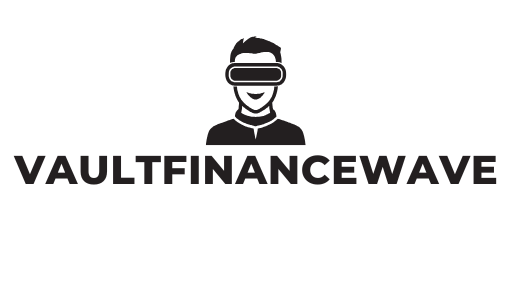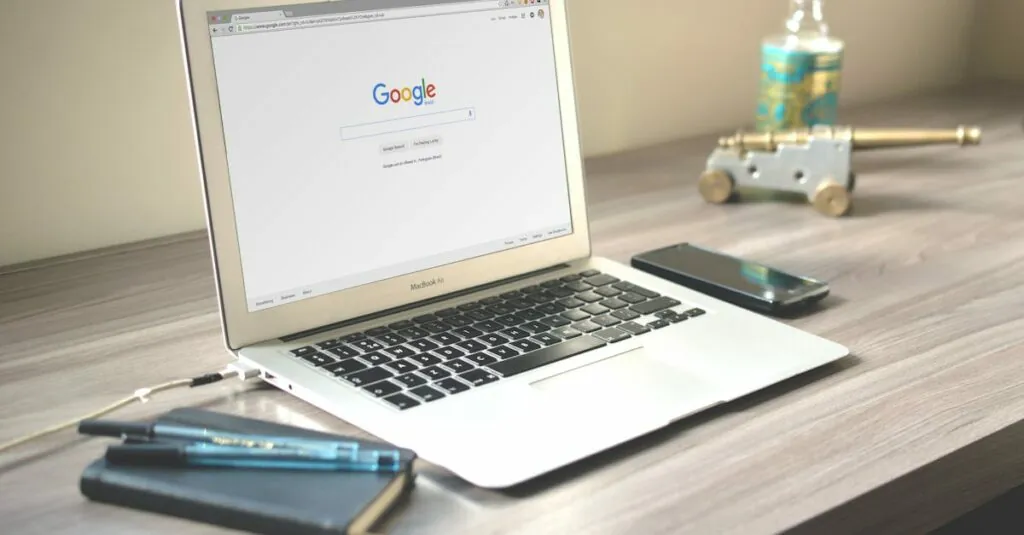Table of Contents
ToggleGoogle Docs is a lifesaver for anyone needing to whip up a document in a pinch. But let’s face it—nothing can ruin your writing groove faster than wonky spacing. Those extra spaces between paragraphs or stubborn line breaks can make even the most polished piece look like it was typed by a caffeinated squirrel.
Understanding Spacing in Google Docs
Spacing in Google Docs plays a crucial role in document readability and aesthetics. Proper spacing enhances the document’s overall presentation, ensuring that readers can navigate content effortlessly.
Importance of Proper Spacing
Effective spacing prevents clutter and confusion within a document. Consistent spacing between lines and paragraphs helps readers absorb information. Clear visual breaks improve comprehension, making it easier for individuals to focus on essential content. Moreover, maintained spacing contributes to a professional appearance, which can be vital in formal documents. Documents with poor spacing may lead to misunderstandings or distractions, negatively impacting communication.
Types of Spacing in Documents
Spacing in documents mainly includes line spacing, paragraph spacing, and indentation. Line spacing refers to the vertical distance between lines of text, facilitating readability. Paragraph spacing controls the space before and after paragraphs, helping distinguish between sections. Indentation provides a visual cue for new paragraphs, emphasizing the start of new thoughts. Each type of spacing has a specific function that contributes to the clarity and structure of the document. Adjusting these spacings appropriately ensures that the final product looks polished and structured.
Common Spacing Issues
Spacing inconsistencies can cause significant frustration when working in Google Docs. Identifying and addressing these common problems enhances document clarity and presentation.
Double Spacing Problems
Double spacing often results from incorrect settings. Users might find their documents appearing more cluttered due to unnecessary additional space. Adjusting to single spacing requires selecting the text, navigating to the “Format” menu, and choosing “Line spacing.” Setting it to “Single” rectifies the issue. Regularly reviewing line spacing will prevent future occurrences. Readers appreciate a clean, professional appearance to enhance readability.
Extra Space After Paragraphs
Extra space after paragraphs can disrupt document flow. This issue frequently arises from default settings or incorrect formatting. To fix it, users must select the affected paragraphs and go to “Format,” then “Line spacing,” and select “Remove space after paragraph.” Understanding paragraph spacing options facilitates easy adjustments. By keeping a document free of unnecessary gaps, writers create a more cohesive reading experience. Proper paragraph management directly impacts overall presentation and clarity.
How to Fix the Spacing in Google Docs
Spacing issues in Google Docs can be easily resolved with a few adjustments. Different types of spacing, like line spacing and paragraph spacing, play a vital role in enhancing the document’s clarity and aesthetics.
Adjusting Line Spacing
Changing line spacing improves readability and document flow. To adjust line spacing, click on the “Format” menu, hover over “Line spacing,” and select the desired option. Users can choose “Single,” “1.15,” or “Double.” Selecting single spacing creates a tighter, more compact look, ideal for text-heavy documents. Each option allows for a tailored reading experience suited to the document’s purpose.
Modifying Paragraph Spacing
To improve paragraph spacing, utilize the same “Format” menu. First, highlight the paragraphs needing adjustment. Then, navigate to “Line spacing” and select “Add space before paragraph” or “Remove space after paragraph.” Users can customize this setting to eliminate unnecessary gaps between paragraphs, creating a more cohesive appearance. Maintaining consistent paragraph spacing enhances overall document professionalism.
Removing Extra Spaces
Extra spaces often clutter the document, distracting readers. To remove these spaces, select the affected text and access the “Format” menu. Locate “Line spacing,” and opt for “Remove space after paragraph.” This solution effectively eliminates unwanted gaps. Additionally, users can manually check for extra spaces and backspace as necessary, ensuring a polished final product. Consistent attention to space can elevate any document’s presentation.
Tips for Maintaining Consistent Spacing
Maintaining consistent spacing in Google Docs enhances readability and creates a polished look. Implementing specific strategies ensures documents remain professional and uniform.
Using Styles for Uniformity
Utilizing styles streamlines formatting across documents. Apply pre-set styles like “Normal” or “Heading” to ensure consistent line and paragraph spacing. Styles automatically carry over spacing settings, reducing the risk of inconsistent formatting. Users can modify styles, adjusting line spacing or paragraph spacing to specific preferences. Incorporating styles simplifies editing by maintaining uniformity throughout the document.
Checking Settings Before Printing
Reviewing spacing settings prior to printing is crucial for the overall presentation. Navigate to “File” and select “Page Setup” to confirm margins and spacing settings are aligned with expectations. Users should ensure that line and paragraph spacing appear correctly before generating a printed copy. Reviewing documents in “Print Preview” mode highlights any spacing issues that need addressing. Prioritize proper formatting to avoid misprints and ensure a professional final output.
Mastering spacing in Google Docs is key to creating visually appealing documents. By understanding the various spacing options available users can significantly enhance readability and professionalism. Whether it’s adjusting line spacing or eliminating unwanted gaps between paragraphs taking these simple steps can transform a cluttered document into a polished piece.
Consistency is crucial so utilizing styles and checking settings before finalizing documents can save time and effort. With a little attention to detail spacing issues can be resolved quickly leading to a more cohesive reading experience. By prioritizing proper spacing writers can ensure their content is not only easy to read but also leaves a lasting impression on their audience.