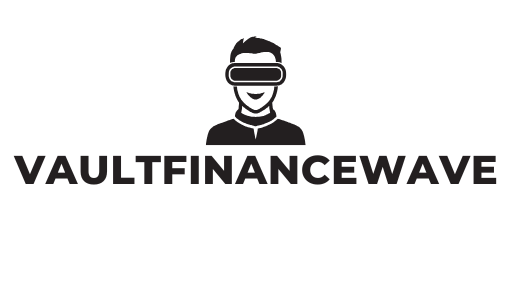Table of Contents
ToggleEver stared at your Google Doc, dreaming it could be the next best-seller? Turning that collection of words into a polished book format might seem daunting, but it’s easier than finding a cat video online. With a few simple tweaks and tricks, he can transform his digital manuscript into a stunning layout that even his grandmother would be proud to display on her coffee table.
Understanding Book Formatting
Book formatting involves organizing and styling a manuscript to meet publishing standards. Attention to detail in layout contributes significantly to the reading experience. Specific elements determine how a book appears once printed or viewed digitally.
Margins play an essential role in formatting. Standard margins range from 0.5 inches to 1 inch, ensuring no text gets too close to the edge. Including proper page numbers also enhances readability; positioning them at the top or bottom of each page is common practice.
Fonts contribute to overall aesthetics. Typically, serif fonts like Times New Roman or Garamond are preferred for body text, as they’re easy to read. Font size around 11 or 12 points helps maintain legibility.
Paragraph spacing is another key aspect. Between paragraphs, using spacing of 6 to 12 points creates a clear distinction without overwhelming the reader. Additionally, employing single or 1.5 line spacing helps maintain a clean look.
Headings and subheadings guide readers through the content. Utilizing different font sizes or styles for headings ensures they stand out. Consider establishing a hierarchy with clear distinctions between main headings and subheadings.
Incorporating page breaks is vital for separating chapters. Each new chapter should start on a fresh page to enhance organization. Furthermore, adding a table of contents can help readers navigate the book efficiently.
Lastly, incorporating images or graphics requires careful consideration. High-resolution images bring visual appeal but should be used sparingly to avoid distractions. Properly formatting illustrations can enrich the book’s overall presentation.
Understanding and implementing these formatting principles creates a polished final product. Readers benefit from a well-structured and engaging layout that adheres to industry norms.
Preparing Your Google Docs
Creating a well-formatted Google Doc requires a few essential steps. This section outlines key components for preparing your document effectively.
Setting Up the Document Structure
Establishing a clear document structure is crucial. Start by setting up the correct page size, commonly 6 x 9 inches for standard books. Next, set margins to 1 inch on all sides for a balanced look. Use headings for chapters and sections; this improves navigation and provides a clearer hierarchy. Remember to insert page breaks between chapters to ensure separation and consistent pagination. Organizing content into sections makes it easier to edit and format later.
Choosing the Right Fonts and Styles
Selecting appropriate fonts enhances readability and appeal. Use serif fonts like Times New Roman or Garamond for the body text; these options create a traditional feel. For headings, consider sans-serif fonts for contrast and clarity. Maintain a font size of 11 or 12 points for body text while keeping headings larger for emphasis. Consistent line spacing, such as 1.5 or double spacing, improves legibility. Finally, ensure that styling remains uniform throughout the document, as this creates a professional appearance.
Adding Essential Elements
Creating a book in Google Docs requires including key components that enhance professionalism. Essential elements guide readers and clarify the structure of the manuscript.
Title Page and Copyright
Every book needs a title page. The title page typically includes the book’s title, subtitle if applicable, the author’s name, and publisher information. Align all content to the center for a clean look. After the title page, the copyright page contains important legal information. This page should feature the copyright notice, the author’s name, the year of publication, and any relevant ISBN numbers. Keeping this information accessibly formatted lays a solid foundation for your book’s presentation.
Table of Contents
A table of contents simplifies navigation for readers. Use Google Docs’ built-in features to generate this section automatically from headings. Place the table of contents after the title and copyright pages. Each entry should clearly indicate the chapter and corresponding page number. Indicate chapter titles in a consistent font and size to improve readability. Including a table of contents ensures readers can quickly locate information within the book, enhancing their overall experience.
Formatting Your Manuscript
Achieving the right format transforms a Google Doc into a professional manuscript. Focus on structural elements like page layout and margins for a polished appearance.
Page Layout and Margins
Set the page size to 6 x 9 inches to align with standard book dimensions. Assign 1-inch margins on all sides for readability. Adjusting these settings in Google Docs enhances visual appeal. Utilize the File menu, select Page Setup, and input specific measurements easily. For those working on ebooks, consider the need for flexible layouts. Ensuring consistent margins throughout maintains a clean and professional look, essential for publishing standards.
Inserting Page Numbers
Page numbers aid navigation and provide a professional touch. Start by clicking on Insert, then selecting Page numbers within Google Docs. Choose either top or bottom placements for flexibility. Sequentially numbering pages helps readers follow the manuscript smoothly. Customizing formats is also possible; for instance, omitting page numbers on title pages can enhance design. Review the document and verify that numbers appear correctly, ensuring accuracy across all pages enhances the reading experience.
Exporting Your Document
Exporting your document from Google Docs is a straightforward process that ensures your book maintains its formatting across different platforms. Follow these guidelines for an effective export.
Saving as PDF
Saving a Google Doc as a PDF preserves formatting and layout. To do this, navigate to the File menu and select Download. Choose the PDF Document option for a high-quality file. This format is ideal for sharing with publishers or printing, as it ensures consistency in fonts and layout across devices.
Ensuring Print-Ready Quality
Ensuring print-ready quality involves checking several elements before exporting. Confirm that your page size remains set to 6 x 9 inches, with 1-inch margins all around. Examine font choices, ensuring they fit standard publishing guidelines, using serif fonts for the body and sans-serif for headings. Adjust text alignment for clarity, and ensure that images are high resolution, ideally 300 DPI, to prevent pixelation. All these adjustments contribute to a polished final document suitable for professional printing.
Transforming a Google Doc into a polished book format is an achievable goal for any writer. By following the outlined steps and paying attention to details like margins fonts and structure, it’s possible to create a professional-looking manuscript. The importance of clear navigation and readability cannot be overstated as these factors significantly enhance the reader’s experience.
With the right formatting techniques and a focus on presentation, writers can ensure their work stands out. Taking the time to prepare a document for publication not only reflects professionalism but also elevates the entire reading experience. Embracing these formatting strategies will pave the way for successful publishing endeavors.