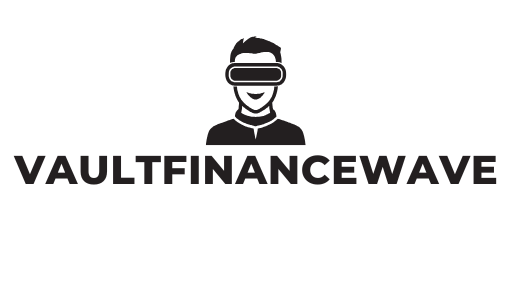Table of Contents
ToggleIn today’s job market, a polished resume can make all the difference. But let’s face it: navigating the world of document editing can feel like trying to find a needle in a haystack—if that haystack was also on fire. Luckily, Google Docs is here to save the day with user-friendly tools that even your tech-averse uncle could master.
Overview of Google Docs for Resume Editing
Google Docs offers a seamless platform for editing resumes due to its intuitive interface and collaborative features. Users can access their documents from any device with internet connectivity. Cloud storage ensures that changes save automatically, reducing the risk of losing edits.
Templates simplify the process, providing a range of professional resume layouts tailored for different job industries. Each template comes pre-formatted, allowing users to focus on content rather than design.
Collaboration tools enable multiple users to provide feedback in real time. Commenting features allow peers to suggest revisions directly on the document, streamlining communication and improving the final output.
Moreover, Google Docs supports various file formats, enabling users to export resumes as PDFs, Word documents, or plain text files. This versatility facilitates easy sharing with potential employers. Additionally, integration with Google Drive enhances storage and organization of multiple resume versions and cover letters.
Utilizing functions such as spell check and grammar suggestions enhances text quality, making documents polished. The user-friendly toolbar features options for adjusting formatting, font styles, and alignment, ensuring resumes maintain a professional appearance. Thus, Google Docs serves as an effective tool, catering to both experienced users and those less familiar with technology.
Getting Started with Google Docs
Getting started with Google Docs is straightforward. Users find the interface intuitive, making it easy to navigate through various features.
Creating a New Document
To create a new document, open Google Docs and select the “Blank” option or choose a template from the gallery. Selecting a template streamlines the design process and provides a strong foundation for the resume. After choosing a template, users can easily customize sections like education, experience, and skills to fit their specific background. Accessing the document from any device means edits can occur anytime, ensuring that updates happen in real-time. The auto-save feature prevents loss of important changes, so users can focus solely on crafting their resumes.
Uploading an Existing Resume
To upload an existing resume, users can click on “File,” then select “Open,” and choose the file from their device. Google Docs allows various formats such as Word or PDF, making it simple to import previously created resumes. Once the resume is uploaded, formatting adjustments may help maintain a professional look. Users can utilize the editing tools to update content, enhancing the text quality. Collaboration features also enable sharing with others for feedback, creating an opportunity for improvement before sending applications to potential employers.
Editing Your Resume
Editing a resume in Google Docs offers a straightforward approach to ensuring professionalism. Users can take advantage of various tools and features to enhance their documents.
Formatting Your Resume
First, users can experiment with different formatting options to improve visual appeal. Adjusting font size, style, and color enhances readability. Utilizing bullet points or numbered lists for skills and achievements makes sections clearer. Margins and spacing adjustments provide needed white space, presenting information neatly. Google Docs also allows for headings and subheadings, aiding organization. Users should select a clean, professional template that aligns with their career goals to maintain focus on content while ensuring a polished look.
Updating Content
Updating content requires a clear approach to highlight relevant experiences. Users should review each section to ensure accuracy in job titles and dates. Including recent accomplishments or skills captures attention effectively. Job descriptions should reflect current responsibilities and achievements, demonstrating growth. Keywords related to desired positions enhance alignment with potential employers’ requirements. Revising summaries or objectives offers a chance to convey a fresh perspective on career aspirations, ensuring the resume stays relevant in a competitive job market.
Using Google Docs Features
Google Docs offers powerful features that enhance the resume editing process, making it easier and more effective.
Inserting Images and Links
Inserting images and links into a resume can improve its visual appeal and provide additional context. Users can click on “Insert” in the toolbar, then select “Image” to upload a photo, such as a professional headshot or relevant visuals. Incorporating these images can create a more engaging document. For links, selecting the text desired and clicking “Insert” followed by “Link” allows users to add URLs. This can direct potential employers to portfolios, LinkedIn profiles, or other relevant sites. Tailoring these elements ensures the resume stands out among competitors.
Utilizing Comments and Suggestions
Utilizing comments and suggestions fosters collaboration and enhances content quality. Users can highlight specific text and select the “Add comment” option to pose questions or request feedback. This feature allows colleagues or mentors to provide insights, ensuring the resume aligns with industry standards. Viewers can access suggestions mode to recommend edits without altering the original text. Frequent use of this functionality leads to continuous improvement. Engaging with others through comments makes the resume stronger while also facilitating better communication during the editing process.
Saving and Exporting Your Resume
Google Docs provides straightforward methods for saving and exporting resumes. Users save changes automatically in the cloud, ensuring documents remain updated without manual saving.
To export a resume, users can click on “File” in the top menu. After selecting “Download,” they can choose the desired format, such as PDF or Microsoft Word. PDFs maintain formatting across devices, making them ideal for sharing with potential employers.
Users should name the file appropriately to reflect its content and avoid confusion, like “John_Doe_Resume.pdf.” This practice enables easy identification among numerous documents.
Sharing options enhance collaboration opportunities. Users can click on “Share” in the upper right corner to invite others via email or by generating a shareable link. Adjusting permission settings determines whether others can edit, comment, or simply view the document.
Maintaining an organized folder structure in Google Drive helps users find and manage multiple versions of their resume efficiently. Folders can be created for different job applications or types of positions.
For additional backup, users can periodically download a copy of their resume to store locally. This method ensures accessibility even without an internet connection and serves as a safeguard against accidental deletions.
Tracking changes is another advantage of Google Docs. Users can utilize the “Version History” feature to review past versions of the resume. This feature allows easy restoration of previous edits that might be preferable.
By leveraging these saving and exporting features, users enhance the overall effectiveness of their resume management strategy. Each action contributes to a polished presentation that aligns with their career objectives.
Editing a resume in Google Docs streamlines the process while ensuring a polished final product. With its intuitive interface and collaborative features, users can easily make adjustments and receive feedback from peers. The variety of templates and formatting options allows for a professional appearance tailored to specific job industries.
By utilizing tools like spell check and comments, users can enhance the quality of their content and align it with industry standards. The automatic saving feature and straightforward exporting options further simplify resume management. Overall, Google Docs empowers job seekers to create impressive resumes that stand out in today’s competitive job market.